About APEXcl
Developed by Insum, APEXcl is a command line utility that allows you to extract an APEX application and lay it on your file system repository in a clear, logical and hierarchical way.
It came about in order to help developers who were struggling with using APEX alongside traditional version control tools, and who were looking for a powerful tool to help them with code reviews.